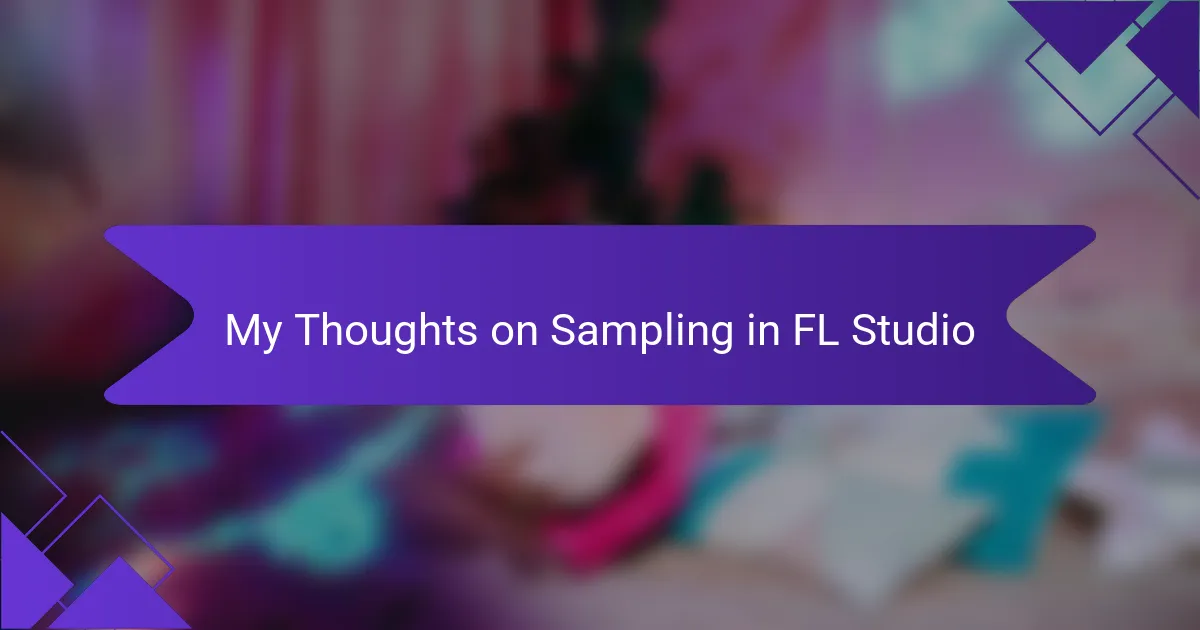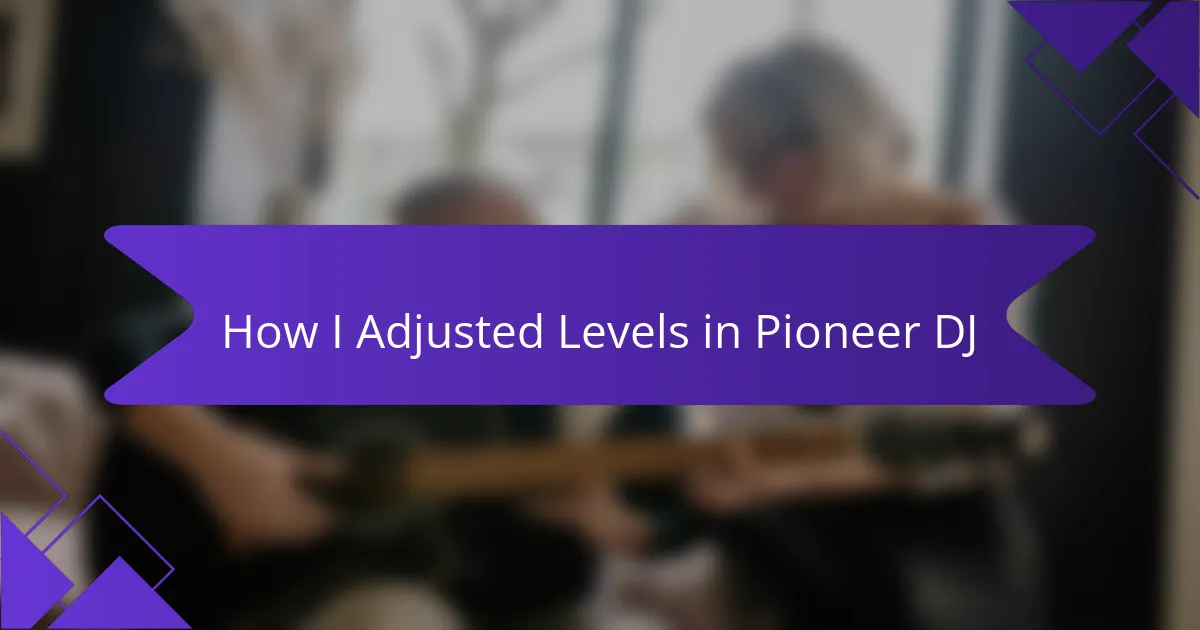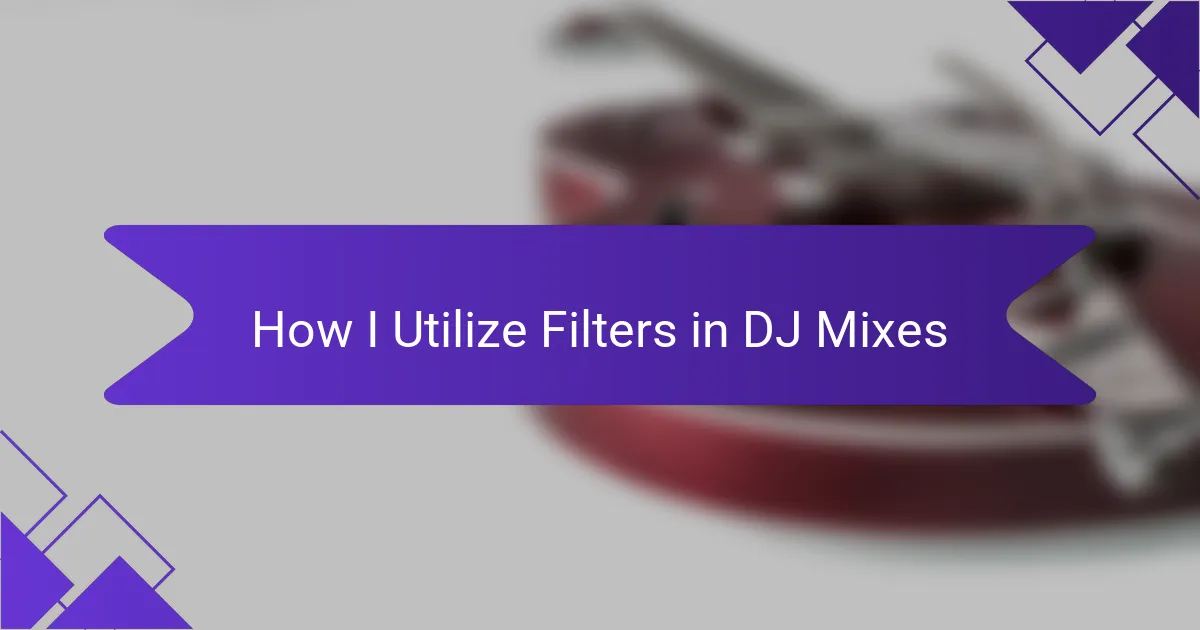Key takeaways
- Automation in music production allows for dynamic control over various parameters, enhancing the emotional connection of tracks.
- Key features of Logic Pro automation include volume, pan, and effect automation, which help create immersive listening experiences.
- Effective techniques like using automation curves, grouping tracks, and utilizing real-time adjustments streamline the creative workflow.
- Personalizing sound through automation can significantly transform a track and highlight emotional elements in performances.
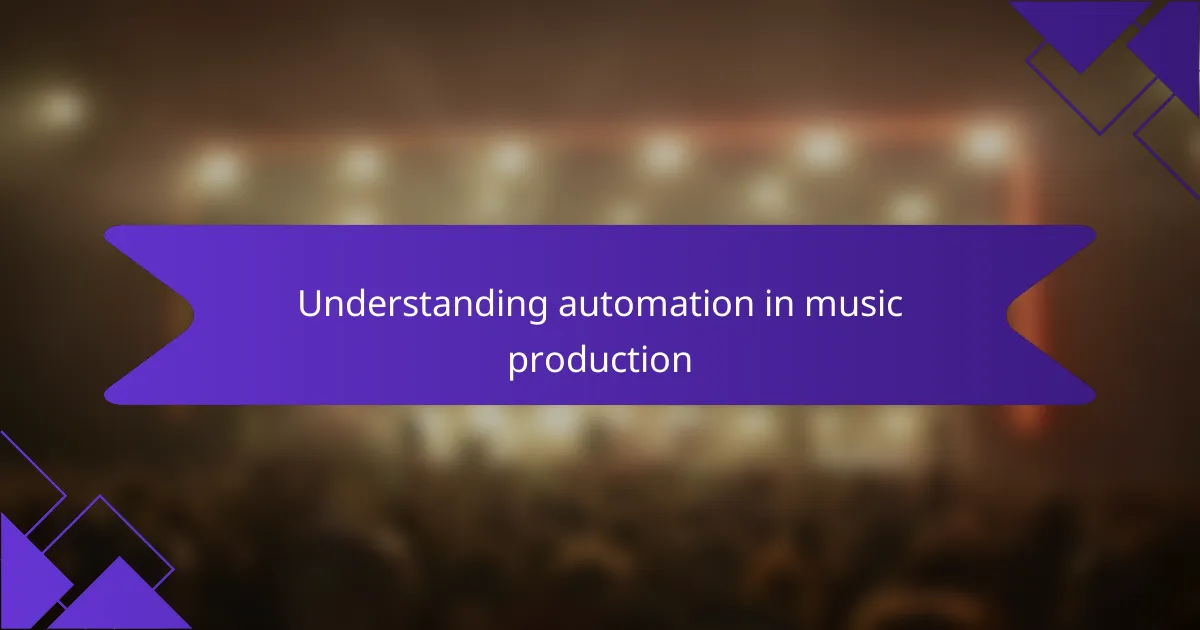
Understanding automation in music production
When I first dove into music production, understanding automation felt like unlocking a secret level in a game. It allows you to control various parameters over time, making your tracks come alive in ways you might not think possible at first. For instance, just the other day, I was fine-tuning a synth line and added volume automation to create a more dynamic feel. It completely transformed the track’s energy.
Automation is about precision and creativity. It lets you sculpt sounds and movements within your music. Here are some key elements I focus on when automating in Logic Pro:
- Volume Control: Adjusting levels throughout a track adds depth and dynamics.
- Pan Automation: Moving sounds across the stereo field enhances spatial feel.
- Effect Parameters: Tweaking reverb or filter settings can create evolving textures.
- MIDI Automation: Altering MIDI note velocities or modulation for expressive performances.
- Transport Function: Automating the track’s start and stop points for seamless transitions.
By learning to harness automation, I found that my tracks began to tell stories rather than simply being melodies. This emotional connection is what makes music production so rewarding.
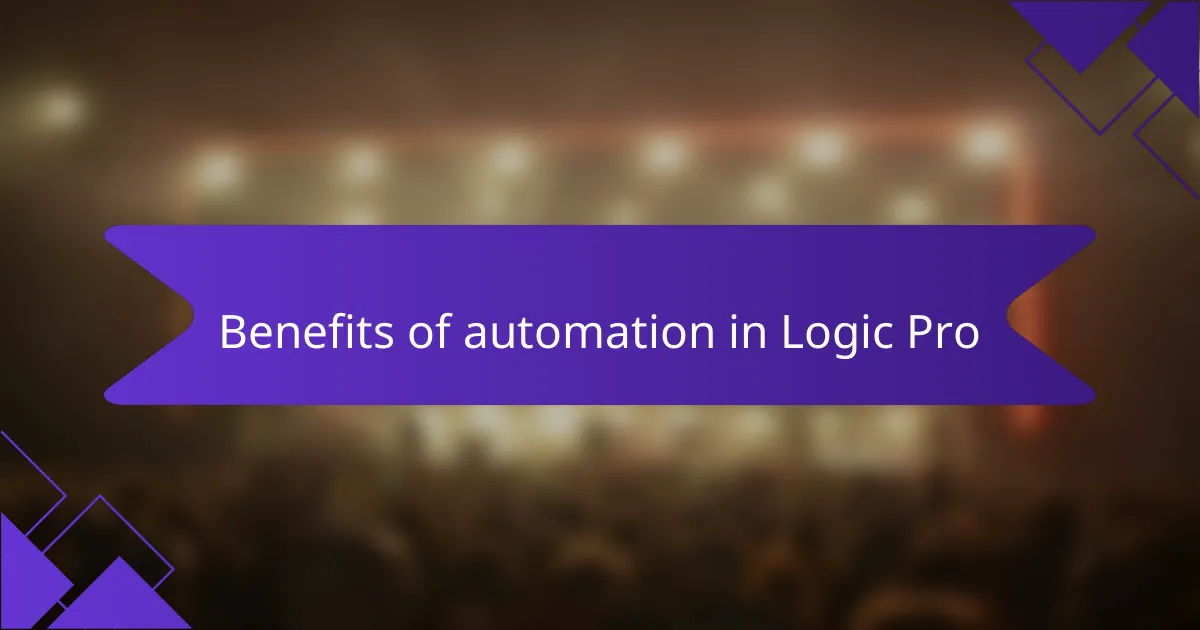
Benefits of automation in Logic Pro
One of the biggest benefits I’ve experienced with automation in Logic Pro is the ability to breathe life into the music. When I automate volume levels, for example, it feels like I’m guiding the listener through a journey, building tension and release. Have you ever noticed how a well-placed crescendo can elevate a track? That’s automation working its magic.
Another advantage is the enhanced spatial dynamics that pan automation brings. I remember a project where I shifted a guitar part from one side to the other, creating an immersive listening experience. Suddenly, the whole mix felt more three-dimensional. It’s one of those small tweaks that can make a huge difference, and it allows listeners to feel surrounded by the music.
Then there’s the creativity that comes with automating effect parameters. One time, I was experimenting with reverb on a vocal track, gradually increasing it during the chorus. It added an ethereal quality that really resonated with the mood I wanted to convey. Why settle for static sounds when you can craft evolving textures that evolve alongside your composition?
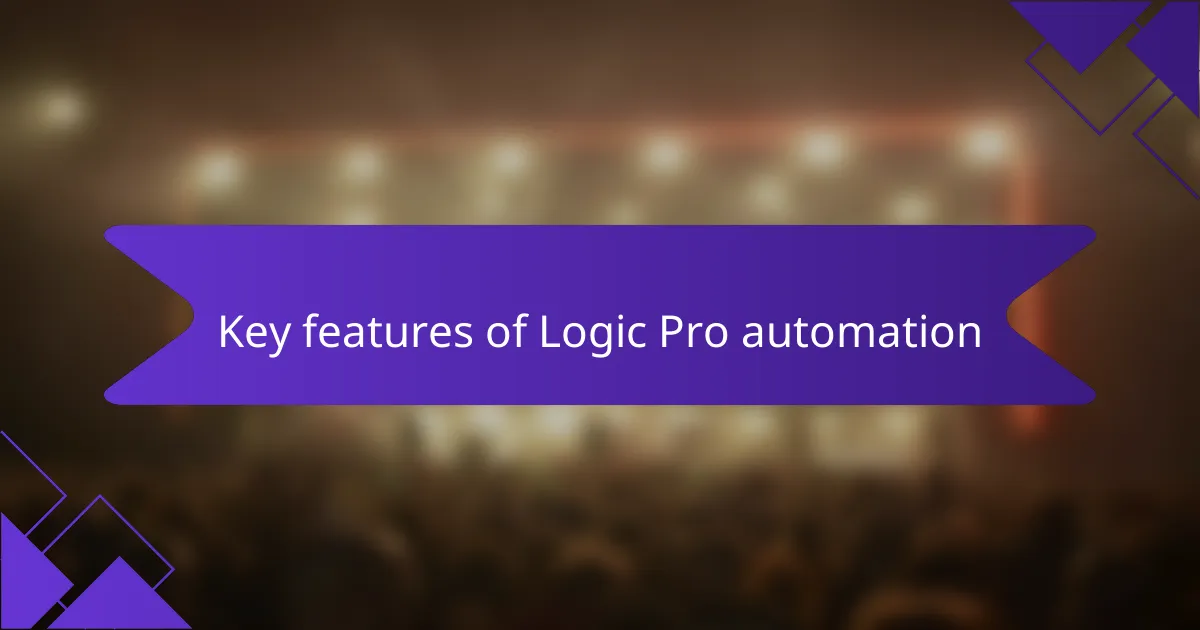
Key features of Logic Pro automation
Logic Pro offers several key features that make automation a powerful tool for DJs and music producers. One feature I particularly love is the ability to automate virtually any parameter in a project—be it volume, pan, or effects. The precision it provides allows for nuanced adjustments, enhancing the emotional journey of a track. I remember the first time I automated reverb on a vocal track; it felt like bringing the voice to life in a way that truly resonated with the audience.
Another standout feature is the ability to view and edit automation curves directly in the main window. This visual aspect helps me to grasp the flow of the track intuitively. Plus, the option to draw automation lines or use the freehand tool grants me creative freedom that can lead to unexpected, magical results.
- Seamless integration of automation with the mixer and effects.
- Intuitive drawing tools for both straight lines and freehand adjustments.
- Real-time automation playback for immediate feedback and refinement.
- Easy access to automation lanes, streamlining workflow.
- Versatile options for creating smooth transitions or abrupt changes.
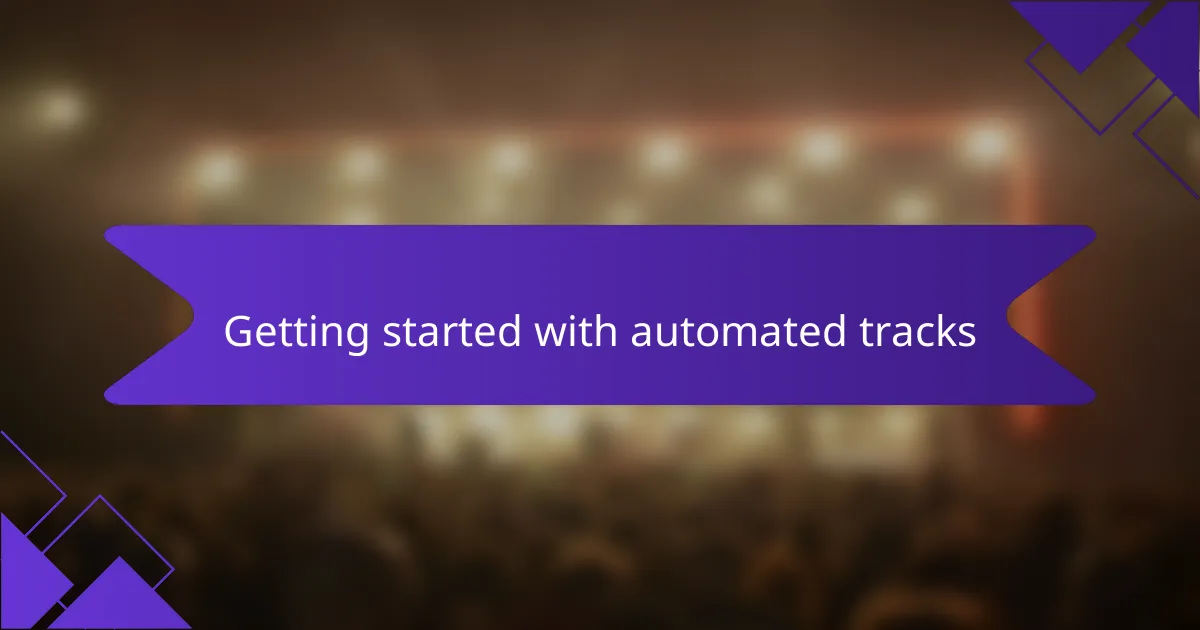
Getting started with automated tracks
When I started automating tracks in Logic Pro, it was a game-changer for my DJ sets. The ability to streamline my workflow allowed me to focus more on the creative aspects of my performance rather than the technical details. I remember the first time I used automation to adjust the volume and effects on my favorite track; it felt like I was crafting a live remix right in front of my audience.
Getting your feet wet with automation can be very intuitive. For instance, by simply drawing in automation curves directly on the track, you can let the music breathe and evolve dynamically throughout your set. This not only enhances the listening experience but also creates a deeper connection with the crowd.
Here’s a quick comparison table highlighting key automation features in Logic Pro:
| Feature | Description |
|---|---|
| Volume Automation | Adjusts the track’s overall loudness at specific points, adding dynamics. |
| Effect Automation | Modifies effects like reverb or delay, shaping the sonic texture of the track. |
| Panning Automation | Moves the sound from left to right in the stereo field, creating a sense of space. |
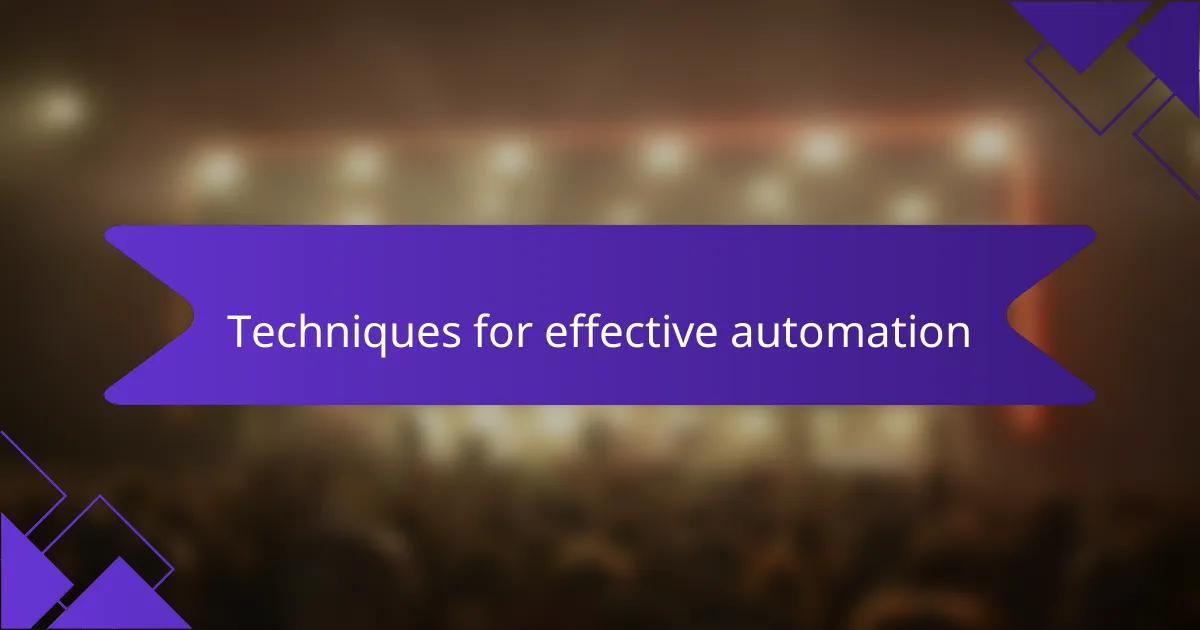
Techniques for effective automation
When it comes to automation in Logic Pro, I’ve discovered that utilizing tracks and key commands can significantly streamline the process. For instance, I often create template projects with pre-defined automation lanes for essential parameters like volume and effects. This little bit of preparation saves me countless hours during a set, allowing me to focus more on the creative aspects of my performance.
To effectively automate in Logic Pro, consider these techniques:
- Use automation curves for smooth transitions between different audio levels or effects.
- Group similar tracks to manage automation more efficiently.
- Utilize the “Write” mode to capture changes in real-time as you play, capturing that spontaneous energy.
- Experiment with different automation types—like latch and touch modes—depending on the situation to find what works best for you.
- Regularly listen back to your work after applying automation; tweaking is key to achieving that polished sound.
These techniques have truly transformed my workflow and made my mixes more dynamic.
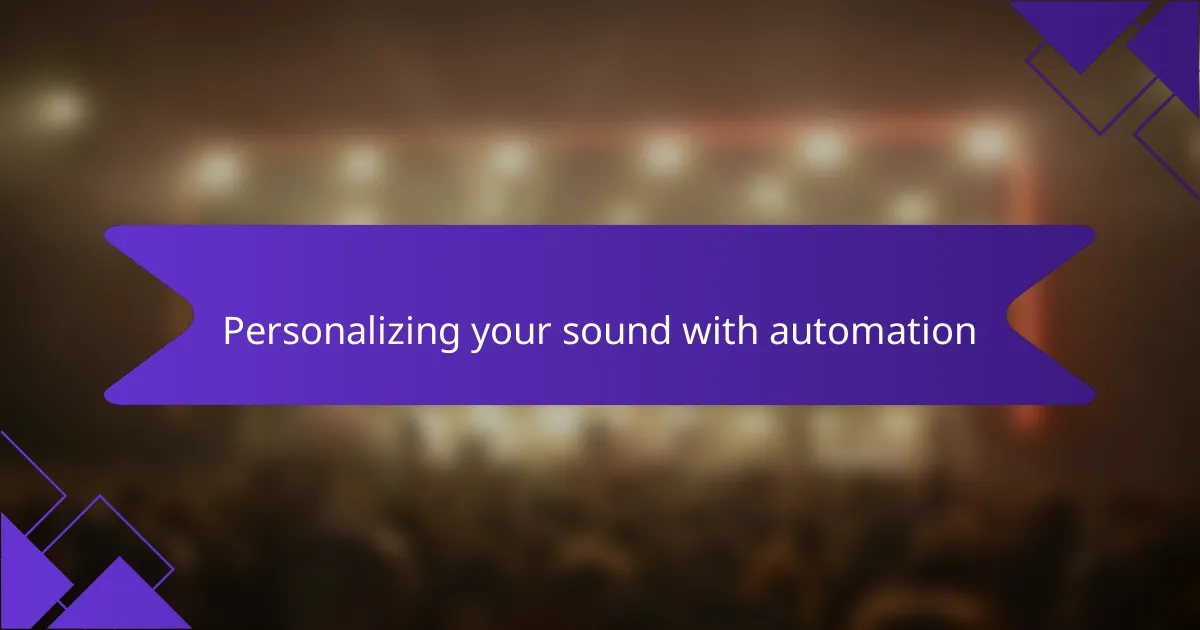
Personalizing your sound with automation
Personalizing your sound with automation can truly transform a track from ordinary to extraordinary. I remember the first time I added volume automation to a vocal track—I was amazed at how it helped highlight the emotion in the singer’s voice during critical moments. It’s like giving the listener a front-row seat to the performance, allowing them to connect more deeply with the music.
To effectively use automation in Logic Pro, consider the following tips:
- Volume Automation: Adjust the levels of your tracks at different points to create dynamic shifts.
- Panning Automation: Move sounds across the stereo field to enhance spatial effects and keep the mix engaging.
- Effect Automation: Automate effects like reverb or delay to build anticipation and release tension at key moments.
- Filter Automation: Create movement in your sounds by gradually changing filter frequencies, adding depth, and interest.
- Send Levels: Automate the amount of sound sent to effects to ensure your mix remains balanced throughout.
Using these techniques can breathe life into your productions and make your sound uniquely yours.